
How to Make Instructional Videos: A Complete 8-Step Guide
When you’re interested in learning something new, whether it be how to fix a broken household item, use new software, or master a new skill, where do you turn?
Chances are you’re looking for an instructional video to answer all of the questions you may have.
From cooking tutorials to eLearning courses, instructional videos are a growing source of engaging content that more and more businesses are offering to their customers.
If you’re looking to enhance your business operations, learning how to make instructional videos with video editing software can greatly benefit you. Consider what your marketing team can do with a video that quickly explains your company’s product or services with easily digestible video content. Or how your human resources (HR) department can use employee training videos to seamlessly onboard new members of your team.
What are instructional videos?
Instructional videos are short films that help viewers learn how to do specific tasks or understand concepts using step-by-step instructions and visual demonstrations. To make effective instructional videos, plan your content, script clear instructions, use engaging visuals, and edit carefully so viewers can follow along easily.
With more consumers saying that they would prefer to watch a video about a product than read about it, now is the time for your business to jump on the instructional video trend. But, before we dive into the steps and video-making process, let’s take a look at all the different types of instructional videos you can produce.
Types of instructional videos: Which one to create
Once you decide that an instructional video is something your team is interested in creating, it’s time to choose the type of video that you’re looking to create.
Micro videos
Short instructional videos that focus on teaching one specific topic. These are typically between one and two minutes, get right to the point, and appeal to the average media consumer who tends to have a shorter attention span when consuming video content.
Source: Tati Westbrook on YouTube
Tutorials
When shooting a video that includes step-by-step instructions, go with a tutorial. These typically range from 2-10 minutes in length and are sometimes referred to as “how-to” videos.
Source: Kathleen Lights on YouTube
Training videos
Training videos are typically created in a workplace setting to improve specific skills. These sometimes cover interpersonal topics, like compliance or harassment prevention training. They also include training on job-related topics, like using new hardware or software.
Source: Mark Wayshak on YouTube
Explainer videos
You’ll want to use explainer videos when defining a business concept or product in a visual way. These are typically less than two minutes long and use basic animation software to explain a larger topic, product, or service that your company offers.
Source: G2 on YouTube
Presentation videos
Presentation videos are used when you record the slides you create using presentation software, making the video available for the target audience to watch after the fact, or for those interested in rewatching multiple times after the presentation has ended. These videos can be done as simply as just recording the audio or as recording yourself as you conduct a presentation. They also tend to be longer in run time than other types of videos.
Source: Eric Siu on YouTube
Screencast videos
For a quick and informal video that answers a simple question, choose a screencast or screen-recorded video. These have the intent of reaching a smaller audience than a tutorial since they are digital video recordings of your computer screen or the screen of a handheld device. These are typically created with screen and video capture software.
Source: G2 Learning Hub on YouTube
How to create instructional videos: 8 basic steps
Once you’ve narrowed down the type of instructional video you’re looking to create, there are eight steps you’ll want to follow along the way.
1. Plan ahead
Rome wasn’t built in a day, and the best instructional videos weren’t filmed on a whim. Take the time to plan out your instructional video before pressing record.
Questions to ask yourself before making an instructional video
- What will the topic of your video be?
- Who is the target audience? What are their pain points?
- How will this video relieve the pain points?
- What is the learning objective of this video?
- Where will it be filmed?
- What format works best?
While you may have a general idea of what you want your video to be, the answers to these questions will help you narrow down a plan of action. Consider finding the right angle by interviewing a few members of your target audience to find out more about them and how a video can help relieve any pain points they may have with the product or service your company offers.
It’s also a good idea to find out where they stand with your offering and if there are any knowledge gaps. Once you know what they are, you’ll be able to set a clear learning goal for your video.
As far as the format of your video, determine if you’ll use animation software for an animated video, or if you’ll stick with a live-action instructional video.
2. Establish a budget
Whether you like it or not, recording equipment can be costly. So before you can get too far along in the process, you’ll need to be realistic regarding the resources you’ll need to make your instructional video dreams a reality.
If needed, get senior leadership involved to determine a reasonable video budget. Start by emphasizing why making instructional videos is important and how they’ll be valuable to the company’s bottom line.
The budget is likely to reflect which format you use and whether you’ll be creating them in-house or hiring a professional.
3. Determine the length
If you think your target audience is going to sit and watch a long and drawn out video– you’re likely mistaken. In fact, one of the first things I do when I click on an instructional video to watch is check the run-time. Anything longer than 10 minutes makes me click out quickly.
When creating instructional videos, it’s best to keep them short. If you think the topic is too complex for a short and concise video, consider creating a series of shorter videos that you can organize in a playlist that will be easier for your audience to digest.
4. Write the script
When writing a video script, there are some key elements you’ll want to consider. Will your video be telling a story? What imagery will you use? Will there be narration over on-screen text? How much humor will be weaved in?
No matter the answers, it’s imperative that you write your video script before filming. Not only does it set the groundwork for your instructional video, but it allows you to visualize the flow of the story before pressing record.
Scriptwriting process for instructional videos
- Creating an outline of the structure
- Considering any visual elements within the video
- Writing the dialogue
- Proofreading for any errors
- Checking for tone
Make sure that the narrator does a few practice runs so they sound as natural as possible.
5. Storyboard the video
A storyboard for your instructional video is the process of visually representing each shot, no matter if you’re just drawing free-hand or using a computer program.
When you take the time to look at each frame, you can better evaluate the visuals that your video will have and decide what’s best for the overall objective of your instructional video.
Tip: If you’re lacking in artistic ability or not sure what kind of program to use to storyboard your video, take advantage of our free instructional video storyboard template to help you visualize how your video will look.
6. Press record
When you’ve made it to the production stage, it’s time to shake off those nerves and start recording.
This step in creating your instructional video can feel frantic at times, especially if you unexpectedly have to troubleshoot an issue with your production equipment, or if you realize that a shot you envisioned in your storyboard is going to be more difficult to create than you initially thought.
Regardless, there are some steps that can make the process of actually pressing the record button a little easier.
Remember cognitive load
No matter who your audience is, or what your instructional video is about, viewers can only process so much information at once. Make an effort to limit the amount of content you present at a time.
For instance, it’s not a good idea to explain something complex or dense while an upbeat or energetic tune is playing in the background.
Practice the voiceover
While some may think that a professional voice actor is a must for your instructional video, that just isn’t the case. Ensure that the person doing the speaking is familiar with the script and has time to practice, both on their own time and in front of the camera.
Make sure to match your tone of voice to the script. If you’re reading something serious, your inflection conveys authority. Your goal is to sound natural.
Hannah Tow
Former Voiceover Professional
Consider including interactive elements
The step of including interactive elements into your instructional video is going to depend on the subject of the video. Giving viewers the ability to click, drag, hover, or complete other actions as they watch will boost engagement, but it can feel out of place if the topic doesn’t call for it.
For instance, those creating an instructional video in the marketing or HR space will most likely not have use for interactive elements. But, if you’re an eLearning professional or an instructor in a virtual classroom, then having a quiz or a guided demonstration can be helpful when teaching a complex topic.
7. Edit to perfection
Chances are you aren’t shooting your instructional video from start to finish in one perfect take. Because of this, you’ll need to know how to edit your video. How little or how much you choose to edit the final product is up to you.
This step is another opportunity you have to get creative, but not lazy. Pay special attention to how you’re arranging and cutting the clips to tell the right story. Then, add in any music, text, or effects you think the instructional video can benefit from.
When finished editing, go through the video over and over again to make sure that the transitions between clips are smooth and there aren’t any gaps in the footage. Get a second or even third opinion by someone else on your team.
8. Share the video across all channels
Whether you’re posting the video on your website, including it in your company newsletter, or sharing it on your business’s social media channels, there are some must-dos to make sure it gets views and reaches the targeted audience — your customers.
For starters, make sure it’s optimized for all devices so that your audience can easily view from their laptop, smartphone, or tablet. Then, choose a thumbnail that is attention-grabbing while still getting the point of the video across.
Below are some examples of thumbnails done right. They tell potential viewers exactly what they’re going to get. They’re eye-catching, colorful, and relevant to the topic.
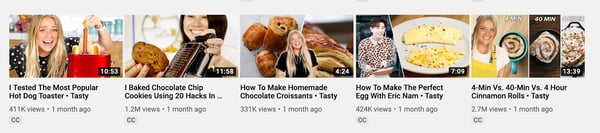
Source: Tasty on YouTube
Instructional video mistakes to avoid
- Using complex software: Stick to simple tools to avoid overwhelming yourself.
- Making videos too long: Keep it short and engaging so it’s easier to follow.
- Being vague: Provide clear, specific steps so viewers can easily replicate the task.
- Neglecting audio quality: Clear sound is crucial; poor audio can frustrate viewers.
- Not optimizing for silent viewing: Include captions for viewers who watch without sound.
- Overfocusing on gear: Start with basics; content quality matters more than fancy equipment.
- Missing your target audience: Know your audience and tailor the video to their needs.
Smile for the camera
Creating a captivating instructional video isn’t as easy as one may think. Not only do you have to keep the attention of the viewer, but you’re also tasked with ensuring they learn something new by the end.
No matter the industry or what the takeaway of your instructional video may be, don’t forget to have some fun during the creation process. It’ll give your instructional video an edge over others on the market and your audience is sure to appreciate the time and effort it took to create.
You know what would make your instructional video even better? Adding an audio description so that it can be accessible to everyone.
This article was originally published in 2020. It has been updated with new information.